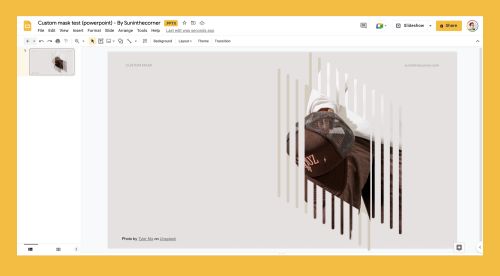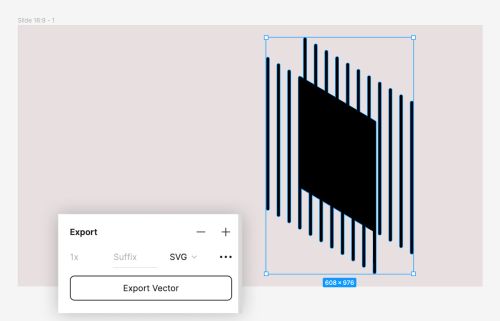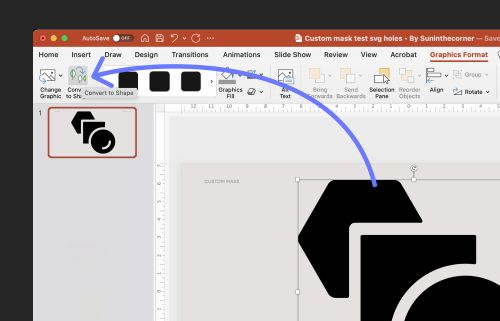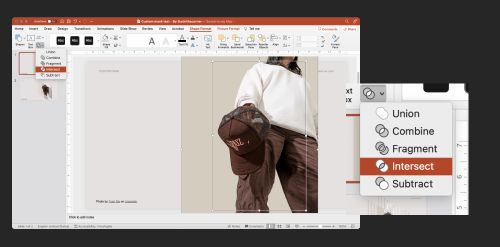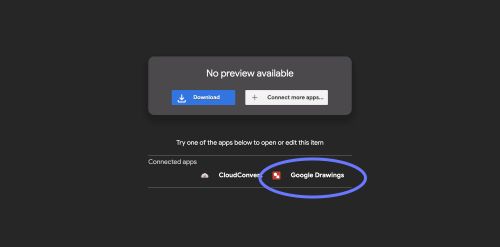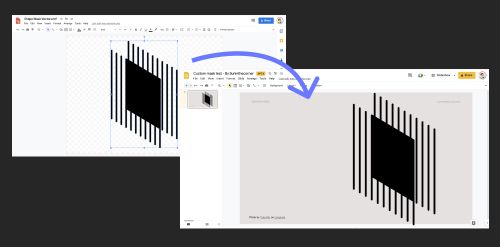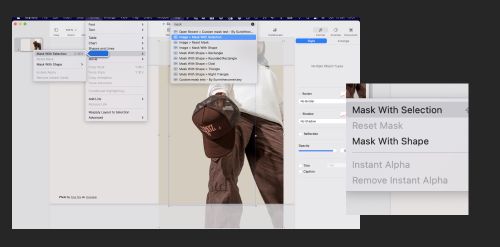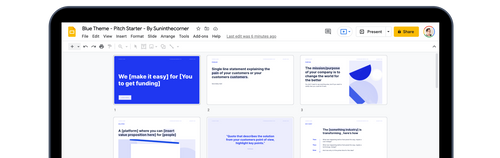So you have a shape, and you want to create a mask in Google Slides, how you do it?
This is a step by step guide to getting a custom vector shape, into google slides as a mask, that can be then used again and again!
WARNING: You will need Powerpoint (or Keynote) to achieve this!
By taking your vector shape, bringing it into powerpoint and then adding an image, you can create a mask that allows you to change the image in Google Slides.
Here are the step-by-step instructions for creating custom masked images in Google Slides: